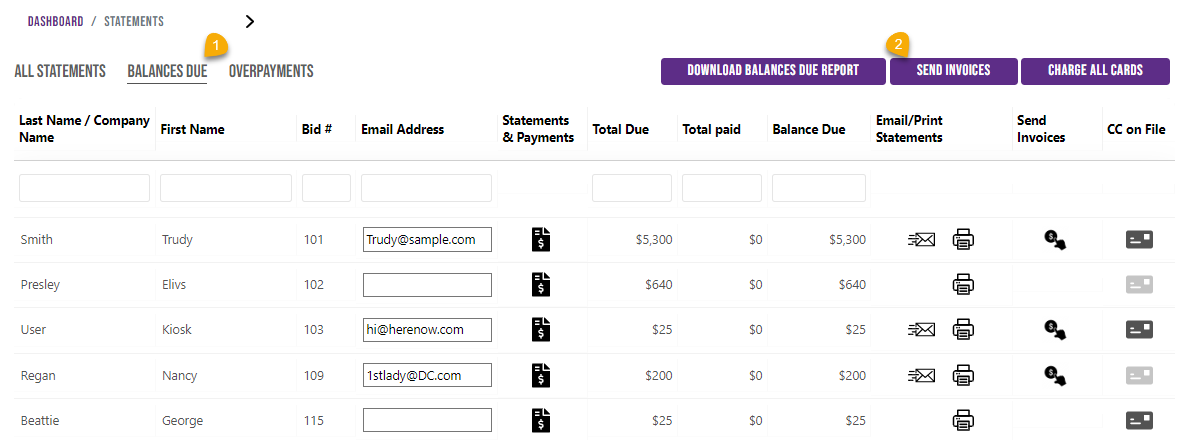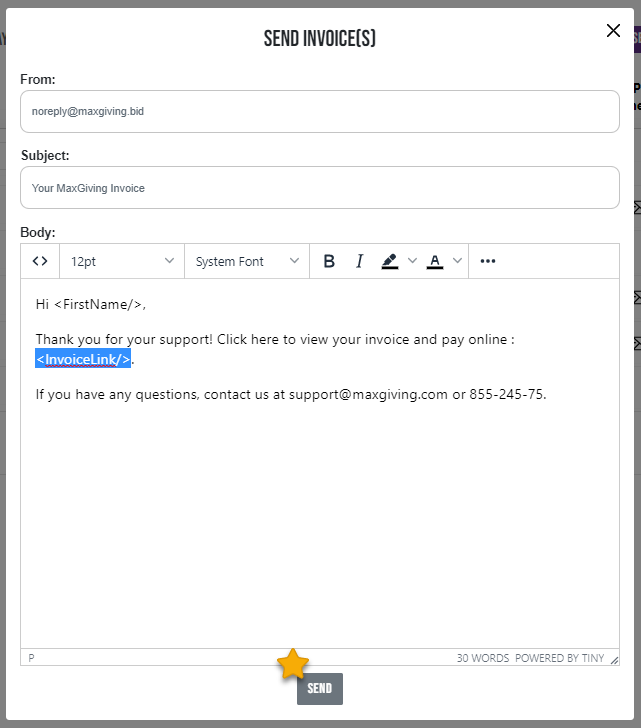Sending an Invoice
With this feature you can send your guest or guests an email including their invoice and a link for them to return to the online site to pay for any outstanding balance. This feature works for both pre-event and event charges. ***This feature works great to collect payment for items committed to over the phone or by email, items like Sponsorships and Tickets. You add the sale manually to the dashboard then email the guest an invoice with a link to the site for payment.
First add the items have been committed to by the guest to their record. Help Guides: Entering Winning Bids, Item sales or Donations, Adding a Guest/Selling a Ticket or Adding a Sponsor
To send an invoice to a single guest:
Start by either clicking on Event Statements or Pre-Event, Ticket and Sponsorship Statements, depending on what you want to send an invoice for, from the dashboard menu.
Once in Statements-
1. Click on Balances Due Tab
2. Find guest in the the Outstanding List (remember you can search by typing in the text boxes)
3. Click on the Invoice Icon to the far right

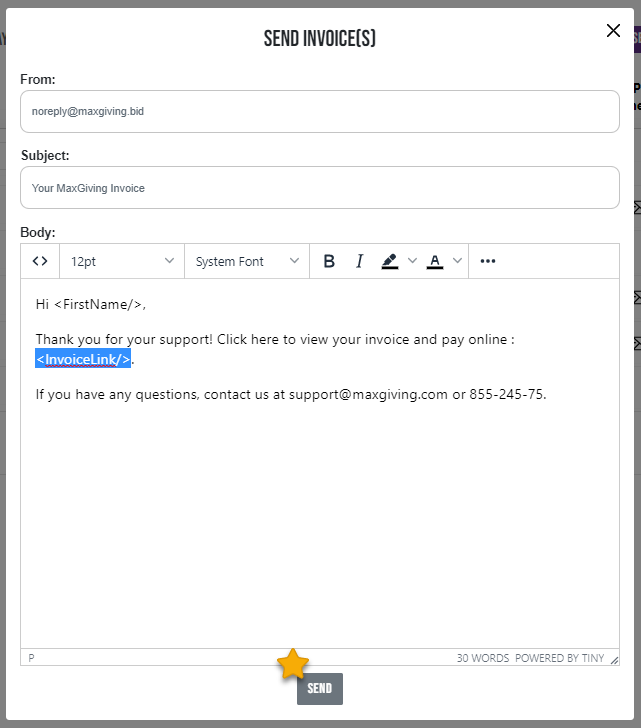
To send to all guests at once: